Requirements
RPCS3 is very CPU intensive. GPU wise any newer generation NVIDIA or AMD card will suffice.
Usually the performance of your emulator is bottle-necked by your CPU, and your CPU might go to as high as 95% utilization while in game. If you cherish your CPU life I would not recommend you to emulate any PS3 titles.
With that said, please don’t expect a full 60 FPS smooth emulation unless you have the cutting edge CPU at your expense.
Update 1/4/2020 – Newer RPCS3 versions does not rely TSX so much, so this section is now irrelevant
I would also like to point out there is a boost in performance with Intel chip-sets that have TSX instructions installed. From what I understand, most of the Intel chips released after 2014 or 2015 have this instruction installed. However, there is an exploit related to the instruction found in 2016 that can seriously compromise your computer’s security and Intel patched most of the BIOS to disable the instruction. You can look up on how to disable it, but proceed with caution.
If you really want to know if your Intel chip supports TSX, just download CPU-Z and check the instruction panel.
Some of the newer Intel chips have a newer TSX-NI technology installed, and you can see if your chip have the instruction installed from the official Intel website.

Download and Install
Download the game pkg files, preferably the Japanese Digital version
[NPJB00512]. However, If you have downloaded the Japanese Disc Version (BLJS10250 ) the game will come in a zipped file instead of PKG. Install it using File -> Add Game feature in RPCS3.
The following installation will go with NPJB00512 version of the game.
I wont post any links here, but you can find it pretty easily with google (hint: search the game code). Also, make sure you find the versions with the DLC pack included.
Download RPCS3 – Link. Any new version will work fine.
With the files downloaded, it should look like this:

Install all the pkg files in the list, starting with the largest file (uqmYQzhE…). To install, you can just drag and drop your file into the RPCS3 and it will ask you if you want to install the pkg file. Click yes, and wait for the installation to finish (Could take up to 20 mins).
With the installation done, you can now install all the update files, starting from A0105 to A0110. After that, install the FB_ALL_DLC_FIXv17 pkg, and with that done you are good to go.
If you installed the BGM Pack, please install the fix as well.
If you installed all of the update files, your game should have version 1.10. If not, try to reinstall all the update files alongside the fix files.
Settings
These settings screenshots were captured from RPCS3 version 0.0.6-8231.
CPU wise I would recommend getting all the fastest available options that you can get. And if your computer have TSX installed you can choose the TSX Instructions options you want.
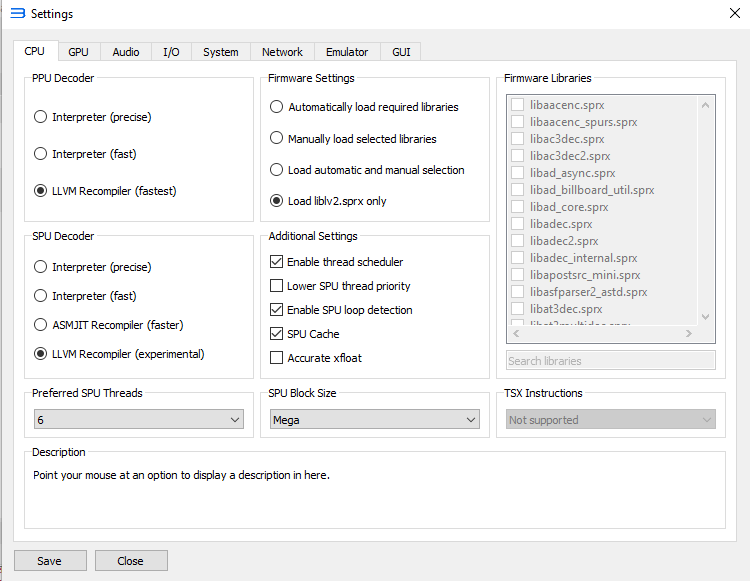
As for GPU, always go for Vulkan, and the rest are pretty self-explanatory. GPU settings won’t affect much as you are limited by your CPU’s performance. Experiment with the settings if you feel unsatisfied.

For the sound, the crucial part is to enable Convert to 16-bit option. It can help with the buzzed sound quality you hear if you turned it off.

And with that, you are good to go!

Notes
You should see PPU initializing on your initial boot. Don’t worry, it is normal, just wait it out.
Not only that, you will encounter the same PPU initializing phase during the match loading screens. Just wait it out no matter how long it took. The emulator is trying to load the game files into cache, and it only happens when you try to load a brand new unit that you have never played before on the emulator. It will get better the longer you play the game.
That’s it! Enjoy.
And if you wish to cheat in the game or play as Boss units, just check out other posts in this site.